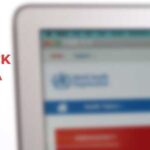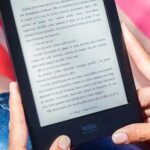YouTube has emerged as one of the most popular social media platforms. Anyone with a mobile device and internet access has an unlimited source of entertainment.
Our Overall #1 Top Recommendation!
Affiliate links / Images from Amazon Product Advertising API
If you are a youth, it is safe to assume that you spend some time on YouTube each day. The video-sharing website has been a part of my life for as long as I can remember. It was the first website that I ever created an account on and still holds a lot of value to me for connecting with others and learning new information.
As much as I love YouTube, certain aspects about it bother me. YouTube is one of the most popular websites with an estimated 1 billion users. It’s popular among kids and teens who spend a lot of time on this site. Most people will form an addiction due to YouTube’s ease of use and features like autoplay.
That being said, it is crucial to limit the time you spend on YouTube. Luckily, Google recognized the trap they created and came up with several ways to limit consumption.
Whether you are a concerned parent or a student who wants to limit your time on YouTube, there are several ways you can achieve this task.
In this article, we will look at the various methods you can use to block YouTube on your Tablet. I will be guiding you through the apps and extensions you can use to block YouTube whether you have an android based tablet, iPad or, windows tablet.
Let’s jump right in.
A. How to Block YouTube on Android Tablets
BIn this section, we will look at two types of apps you can use to block the YouTube app on your android device. Famsafe and Freedom apps help you limit your time on YouTube by blocking the app.
1. Block YouTube Using the Freedom App
According to Freedom’s website, their app makes resisting the temptations of YouTube simple. All you need to do is download the app on Play Store and create a free account.
In this section, we will look at two types of apps you can use to block the YouTube app on your android device. Famsafe and Freedom apps help you limit your time on YouTube by blocking the app.
According to Freedom’s website, their app makes resisting the temptations of YouTube simple. All you need to do is download the app on Play Store and create a free account.
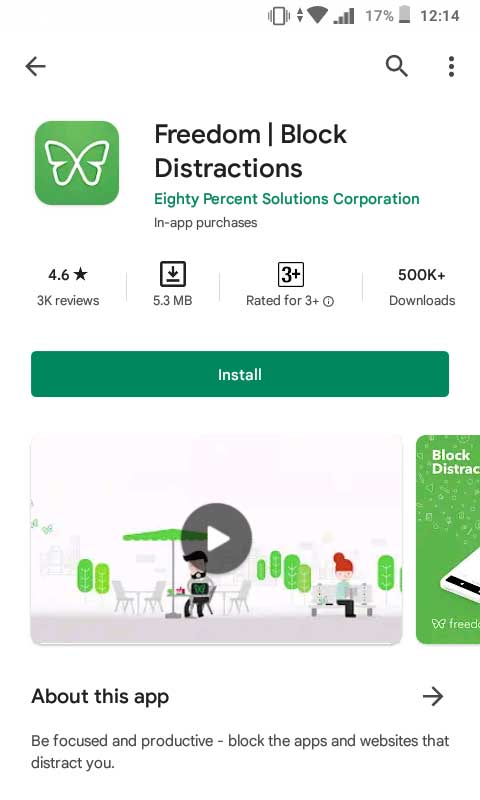
Freedom app is free to use. After installation, sign up and proceed to the Blocklists button at the bottom of your screen. Tap Manage to choose to open the list of blocked apps.
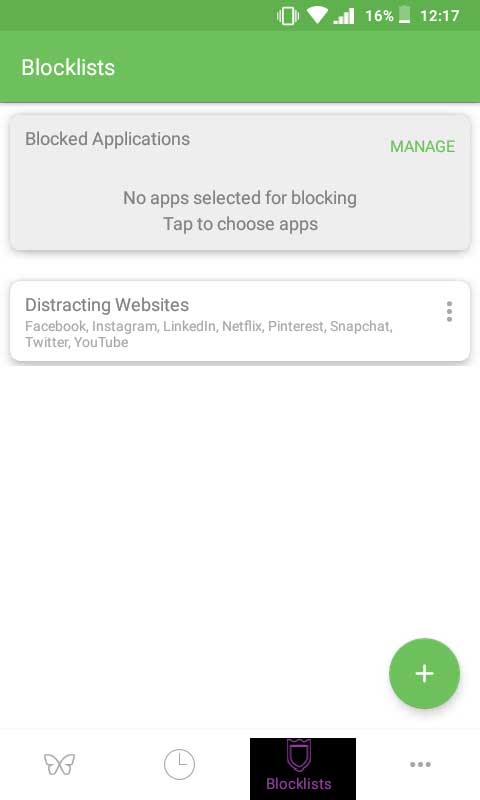
Select YouTube from the list and toggle the app to the right to enable blocking. Click on the Save button.

You can also use the app to block the YouTube website. On the Blocklist’s menu, tap on the + sign to add YouTube’s domain. Click on the Save button.
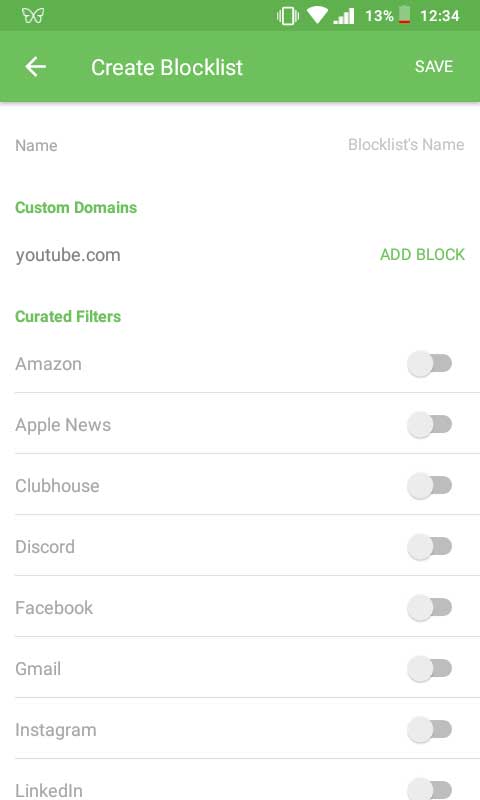
You will have to create a session for the settings to take effect. You can choose from Start Now, Start Later, or Recurring.
The Start Now will block YouTube instantly and, you can set for how long the effect will last. Tap on the Length and enter the number of hours you would like to block the YouTube app. Tap on START SESSION to initiate.
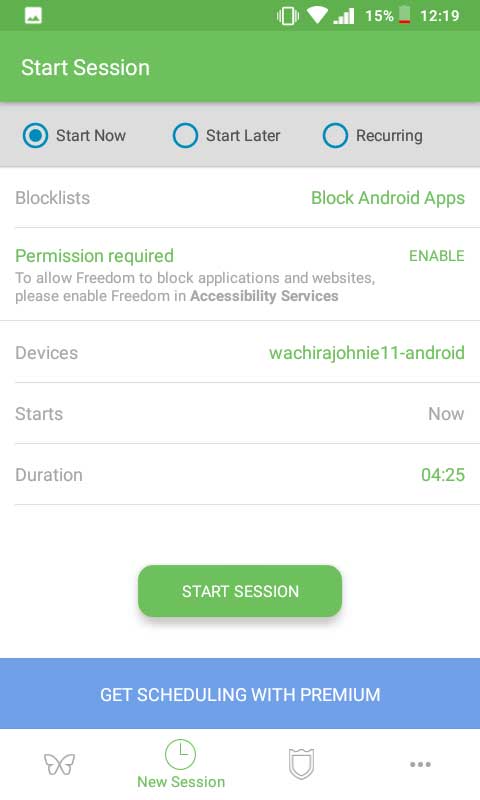
The Start Later feature allows you to select the time to start and stop the app from blocking the YouTube app. The session will start automatically without logging back. You can create any name for your session. Click on START SESSION to initiate.
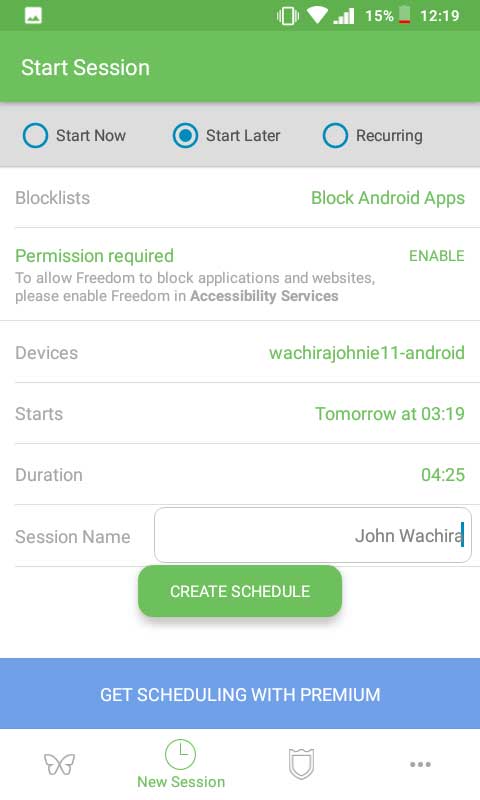
The Recurring feature allows you to block YouTube on different days. For example, say you want to stop your kids from accessing YouTube at bedtime. You can set the app to block YouTube during your kids’ hours of bed, Monday through Friday.
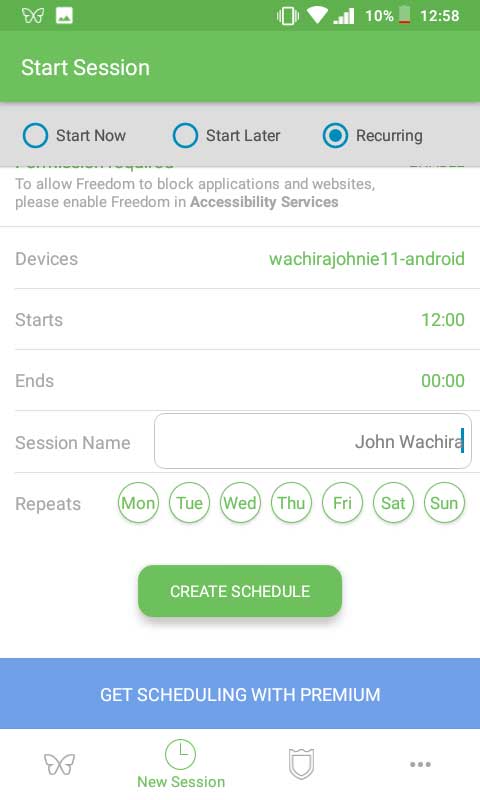
It is worth noting Freedom reserves the Recurring feature for premium users only. You will have to subscribe to access this feature.
2. Block YouTube Using the Famisafe App
WonderShare Famisafe app is the ideal solution for parents to limit and restrict the content kids watch on YouTube.
The app offers a unique way for you to track your child’s media consumption. You can see every video they watch, including any likes or comments they have made, and block any videos you are concerned about. You can also limit their screen time to only access a certain amount of content each day, which helps combat addiction.
You will have to install the Famisafe Parental Control app on your device and the Famisafe Jr app for your kids’ devices. You can download the apps from Play Store.
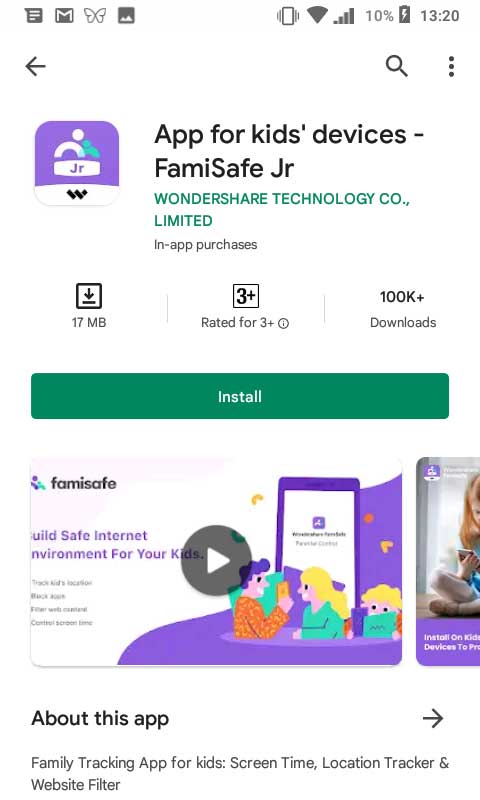
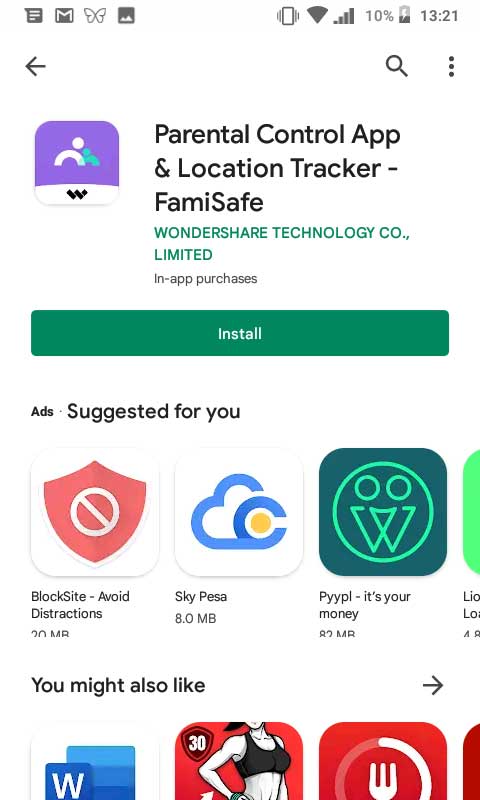
After installation, create an account and log in to both devices.
From your phone, tap the Features button.
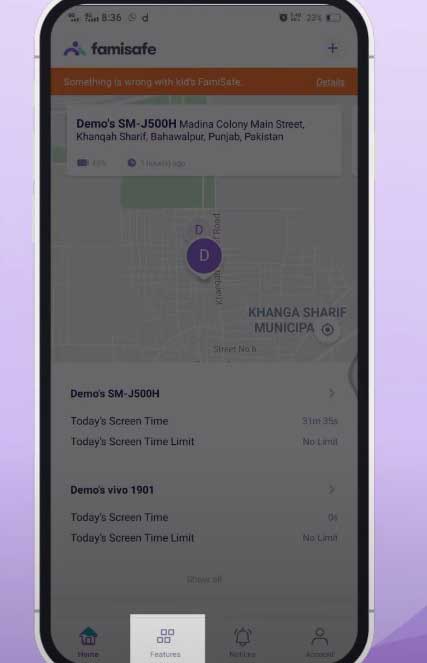
Tap on the three lines on the top right corner to open the features menu.
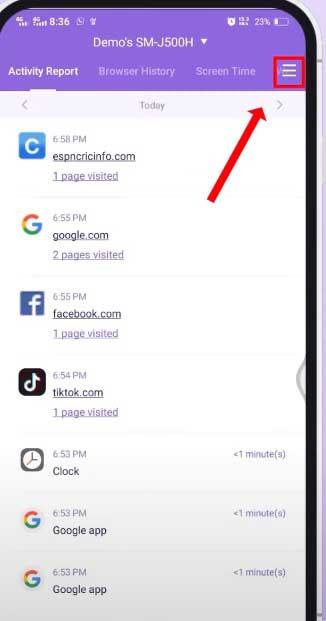
Click on the YouTube App Control to display the YouTube history of your child.
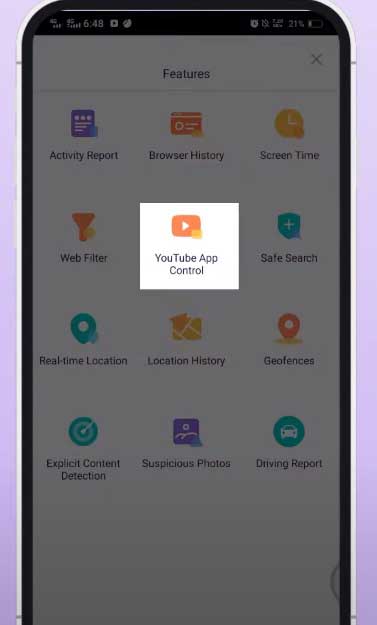
You can block videos or YouTube channels you do not want your kids to visit on this menu.
Click on the Padlock icon to block.
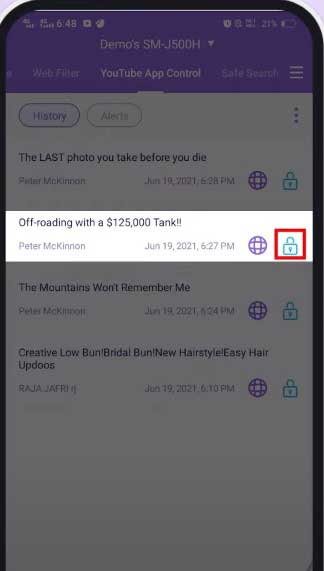
You can keep track of the content your kids consume on YouTube with the Famisafe app.
B. How to Block YouTube on Windows Tablets
You can block YouTube on your windows device by using browser extensions.
Open your chrome browser and navigate to Google Chrome Web Store.
There are several extensions you can use. A good example is ‘Site Blocker.
Type‘ Site Blocker’ in the search bar and click on the Add to Chrome button.
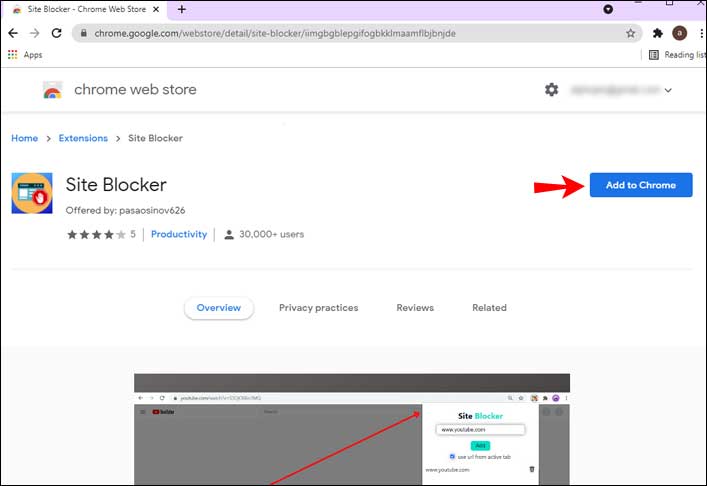
Once you install the extension successfully, go to YouTube on your browser and click on the extension’s icon on your top right corner.
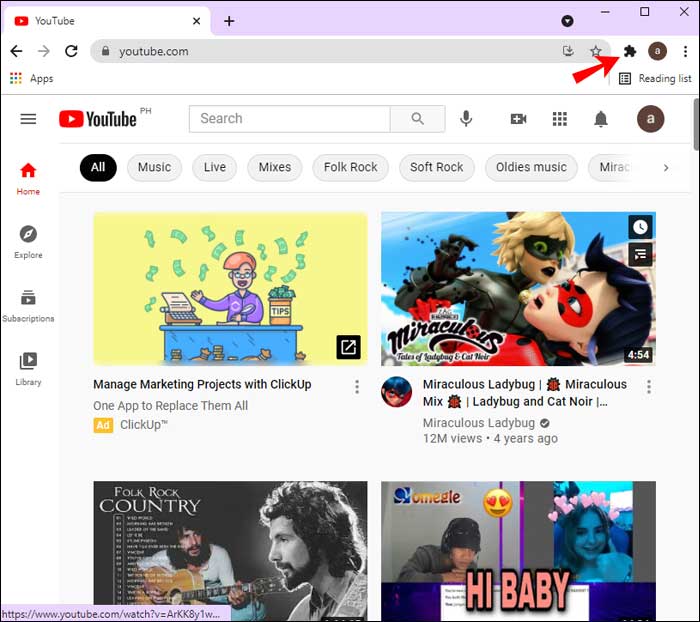
Your Site Blocker extension should appear on the list. Click on the three dots and choose Block this site.
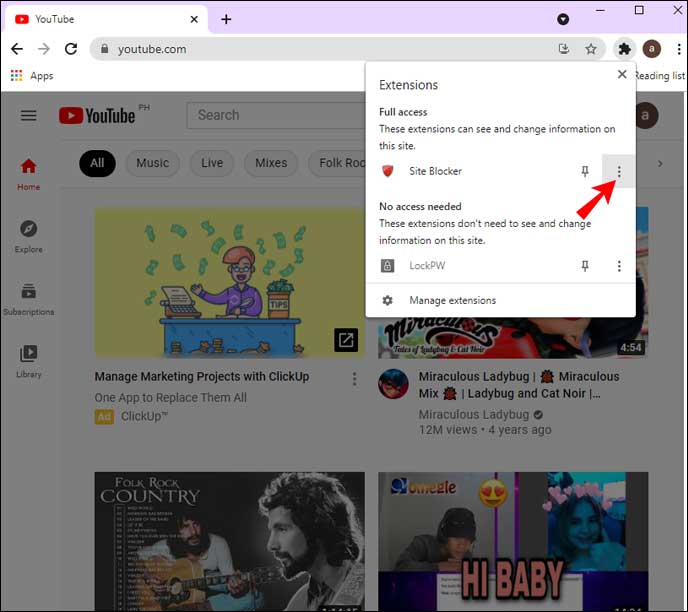
It is as easy as that. You can unblock the site at any time you want.
Alternatively, you can use the Freedom app we mentioned earlier since it is also available for Windows. You will have to log in to your account on your browser and follow the same steps we mentioned earlier in the article.
C. How to Block YouTube on an iPad
You can block YouTube on iPad using the Parental Restrictions feature.
To block YouTube access, follow these simple instructions;
- Go to; Settings→General→Restrictions→Enable Restrictions.
- Enter your passcode
- Click on the YouTube button such that it reads off.
Building a healthy relationship with YouTube will help you manage your time and curb addictions. YouTube’s algorithms and the unlimited amount of content will always trick you into watching another video.
Here are some additional steps to ensure you do not waste time on YouTube.
- Install the News Feed Eradicator extension on Google chrome. This extension will stop YouTube from suggesting videos. Using this extension will only watch one video from your query.
- Try to have some self-control. Set aside some hours for entertainment. Use this time to watch what you want. When the time is up, refrain from continuing.
Conclusion
I believe that you now have in your arsenal the different methods you can use to block YouTube on your device. Thanks to apps like Freedom and WonderShare Famisafe, you can limit the time you or your kids spend on YouTube. The Freedom app has different features that enable you to restrict YouTube access at set times throughout the week. You can also block YouTube in your chrome browser using extensions. It is a straightforward way to keep yourself from developing compulsive behaviors. YouTube is not to blame. It is time for you to take action.
References:
- Olson, N., 2019. How to Block YouTube on a Phone, Tablet, or Computer. [online] Freedom Matters. Available at: <https://freedom.to/blog/how-to-block-YouTube/.>
- Pocket-lint. 2020. How to Set YouTube Parental Controls with Famisafe. [online] Available at: <https://www.pocket-lint.com/apps/news/YouTube/152953-how-to-set-YouTube-parental-controls-with-famisafe>
- Stanton, L., 2021. How to Block YouTube in Google Chrome. [online] Alphr. Available at: <https://www.alphr.com/block-YouTube-google-chrome/>
- Baig, E. and LeVitus, B., 2016. How to Restrict YouTube Access on Your iPad. [online] Dummies.com. Available at: <https://www.dummies.com/article/technology/electronics/tablets-e-readers/ipads/how-to-restrict-YouTube-access-on-your-ipad-182077>
As an Amazon Associate I earn from qualifying purchases. Learn more.