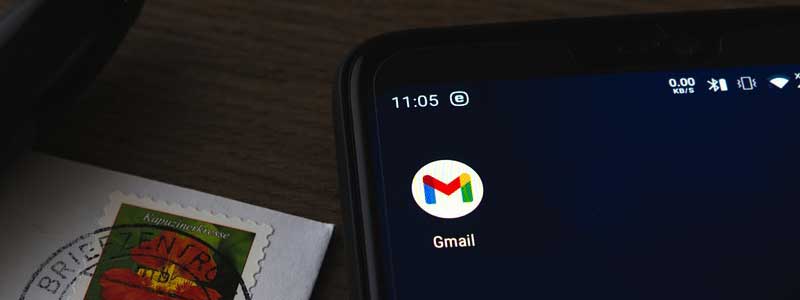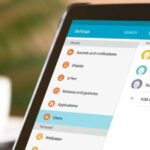Do you have a Gmail account you no longer use on your tablet? Wondering how you can get rid of it? Tire no more! We got you covered. In this article, I will show you how you can remove a Gmail account from any android device. Always set up a secondary recovery email or phone number. This comes in handy when you want to recover your account.
Our Overall #1 Top Recommendation!
Affiliate links / Images from Amazon Product Advertising API
It is worth noting the google account linked with your Gmail account will still exist, and you can access it on the web or restore it when you need it.
Follow these steps to remove a Gmail account from your tablet.
- Open your Settings icon and navigate to Accounts on your tablet’s home menu.
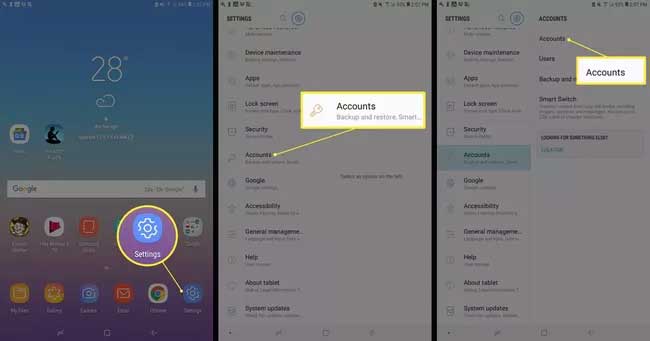
- Select the account you want to remove from the list and click Remove.
- Confirm by clicking Remove Account.
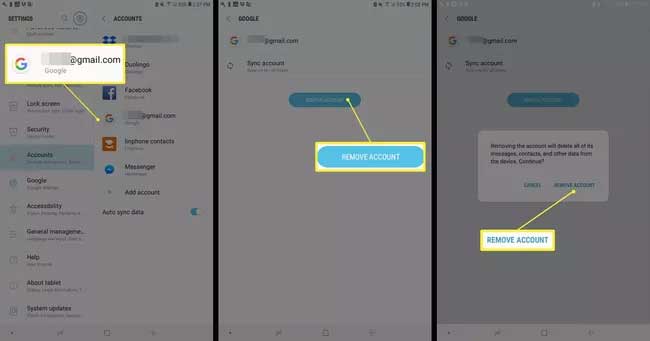
Following the above steps will delete the Gmail account from your tablet. You can restore the Gmail account at any time by signing in again. This method has a catch. Stick around as I will be touching on this shortly.
I want to keep my Gmail account and stop receiving emails on my app. What should I do?
If you do not want to delete the account from your tablet, you can turn off Sync for Gmail applications. You will not receive emails from the account until you turn Sync for Gmail apps back on.
Follow these steps to turn off Sync for your Gmail account on android devices.
- Open your Settings icon and navigate to Accounts on your tablet’s home menu. Some devices will have Users & Accounts.
- Select the account you wish to turn off and click Sync Account.
- Go to the Gmail option and toggle off to turn off Sync Gmail.
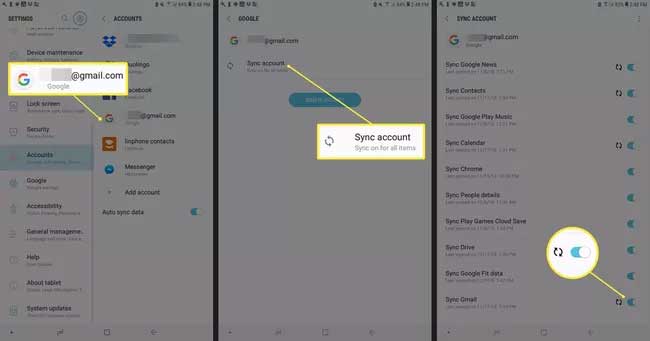
Follow the same steps and toggle on Sync Gmail to turn it back on.
If Gmail notifications are bugging you, it is easier to turn them off. You will still receive your emails but no alerts. Here are the steps to turn mail alerts off.
- Go to your Gmail app and open the side panel. Use the horizontal lines on the top left corner.
- Go to Settings.
- Select the account you wish to block notifications.
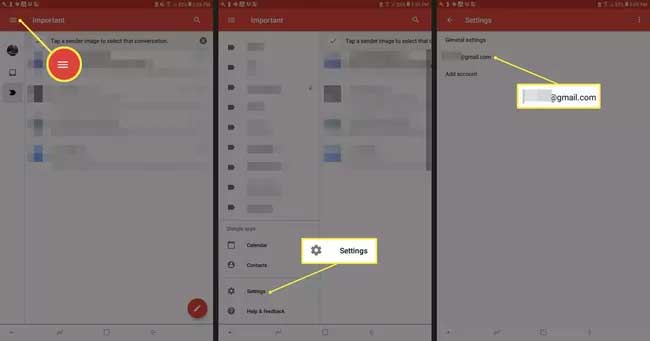
- Go to the Notifications option and change from All to None.
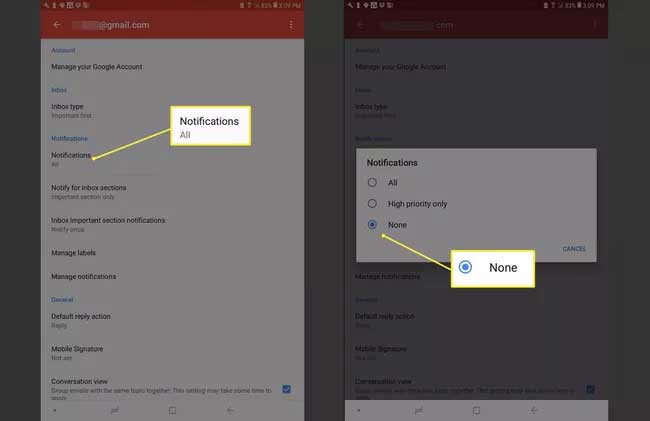
Gmail Account Recovery
Our first method deleted our Gmail account from our phone. There is a catch with this method. We may want to restore it to our device and find ourselves locked out at some time.
There are several reasons you might find yourself locked out from your account, which we will cover shortly. Fortunately, Google has an account recovery process but first, let’s look at these reasons.
- Suppose you can’t remember your correct credentials (Username & Password). This is a requirement when signing in to your Google account.
- If google notices unusual activity in your account, they can proactively lock out all devices linked to that account.
- Suppose you enabled 2-Step verification, and for some reason, you are unable to use the feature on your device.
Always set up a secondary recovery email or phone number, as I mentioned earlier. When you are locked out of your account, the two will come in handy.
Let us discuss how you can recover your account when locked out.
Steps to Recover your Username
Unless you have not been using your account for ages, I can’t see a reason to forget your username. Nevertheless, follow these steps if you can’t recall your username.
- When signing in, tap Forgot email.
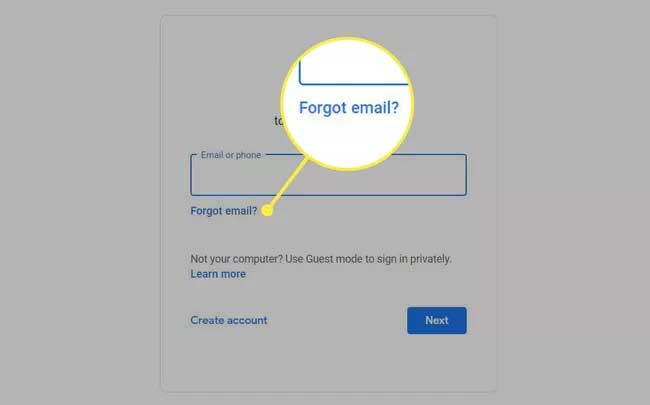
- You will be redirected to a Find your email tab. Remember the secondary recovery email or number; it comes into play at this step.
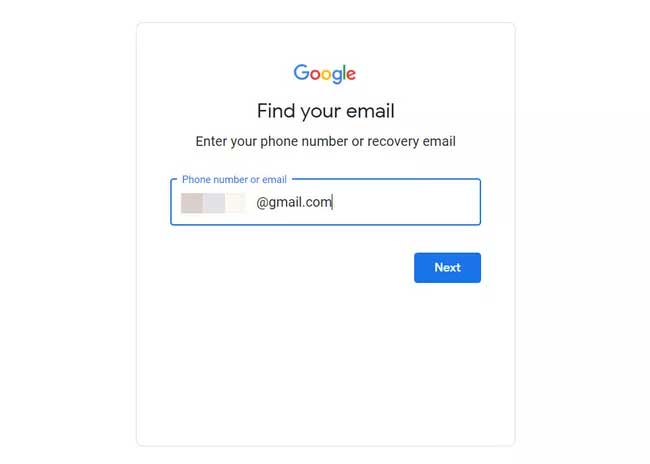
- Enter your email or phone number and hit Next.
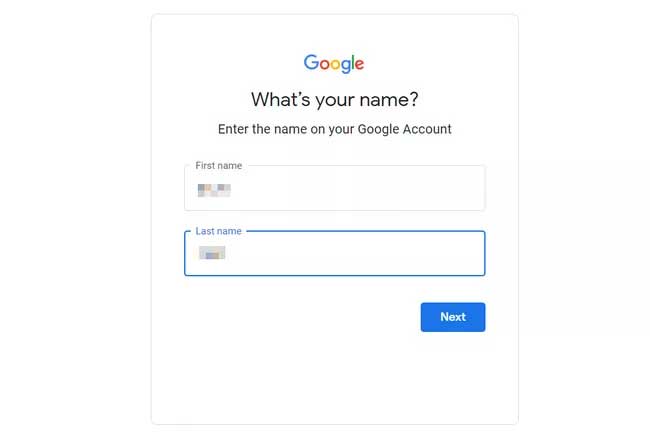
- Fill in your credentials on this page(First and Last Name linked to your account) and hit Next.
- Google has measures to ensure that you are genuinely the account owner. They will send you a 6-digit code to your recovery phone number or email.
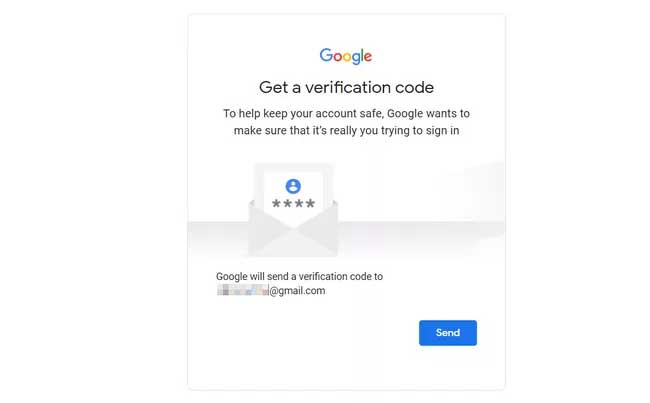
- Hit Send to receive the verification code on your secondary recovery option.
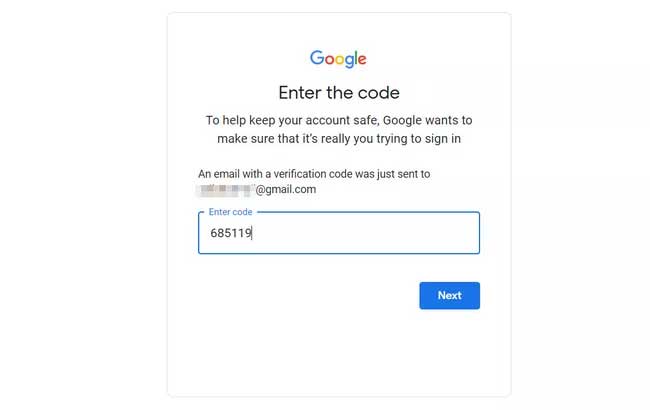
- Upon reception, enter the code in the box and hit Next.
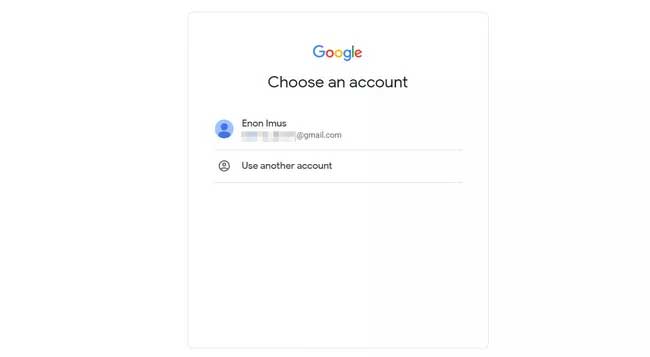
- You can now access your username. Key in your password to sign in to your account.
Recover Gmail Password
It is more common to forget your password than forget a username. The recovery process is much similar t that of recovering your username. You will need to have set up a recovery phone number or email.
Follow these steps to change your google account password.
- On Google’s login page, enter your email address and hit Next.
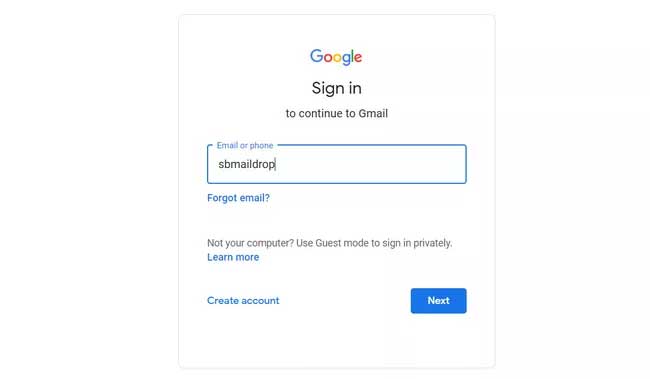
- You will be prompted to enter your password. Try entering the combination you can remember, or just click Forgot Password.
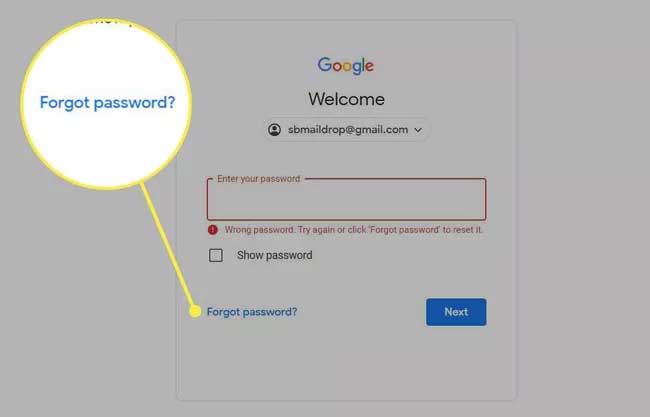
- Google will redirect you to a recovery page. Type the last password combination you can remember and hit Next. It is worth noting; you can enter a password you have previously used with your account. Stick to the recent ones thou.
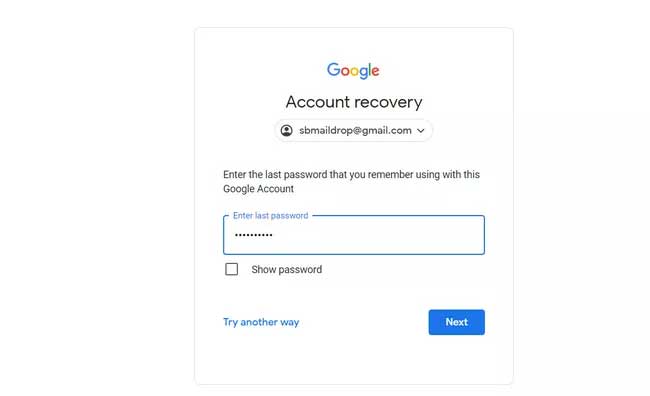
To proceed, you will need to have added a secondary recovery email or phone to your account.
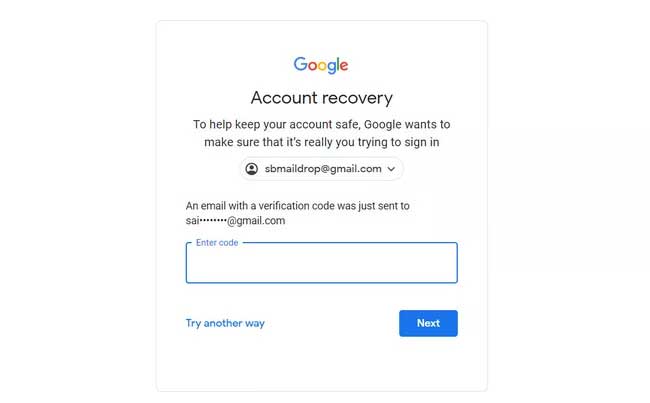
- Google will send you a verification code on your recovery phone number or email. Alternatively, Google may prompt you with a combination on your google app. Match the combination on your recovery page and hit Next.
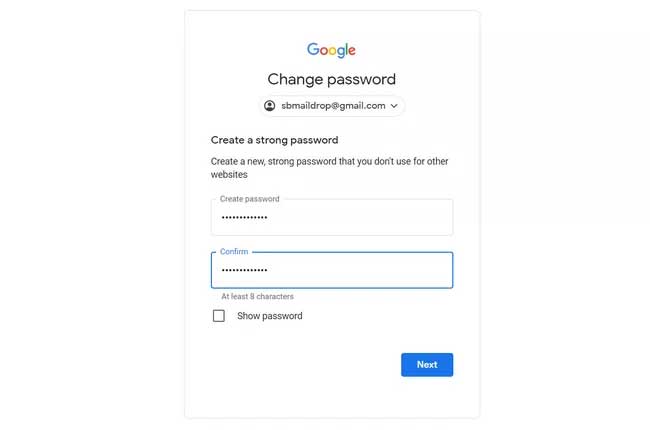
- Create a new password for your account and hit Next.
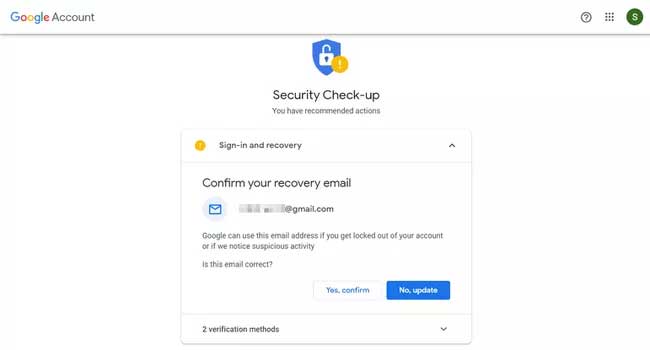
8. If you would like to update your recovery email or phone number, this is the time. Hit Continue to Gmail if you are satisfied with your changes.
With all that being said, let us quickly look at why and how you can enable 2-Step Verification for your account.
2-Step verification adds a layer of security to your account to avoid unauthorised access. You can follow these steps to turn on the feature.
- Log in to your account and tap on your profile picture. It should be in the top-right corner.
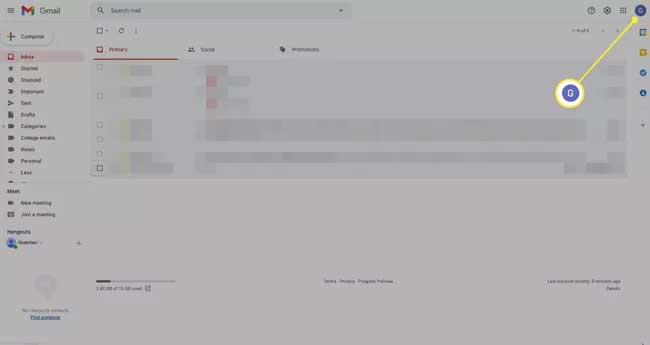
- Tap the Manage Google Account option.
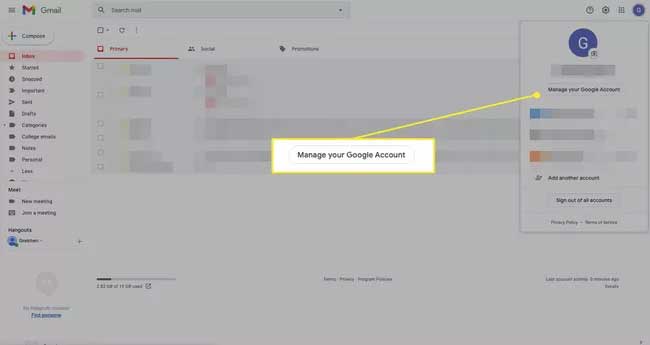
The tab below will open.
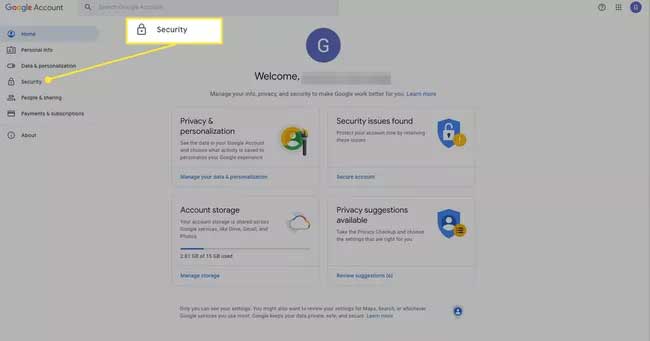
- On your left, tap Security and select 2-Step Verification under the Signing into Google tab.
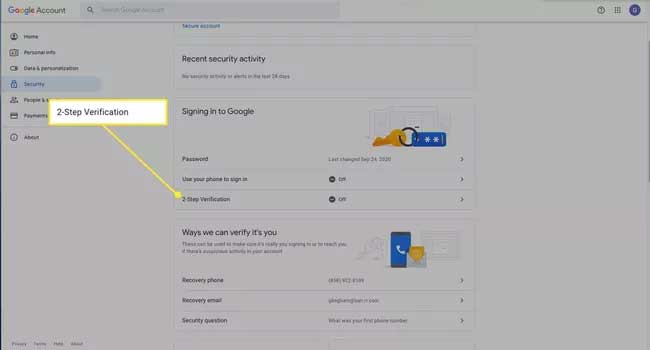
- Hit Get Started.
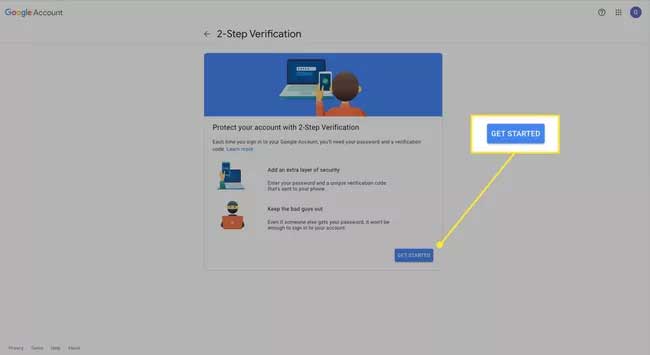
- Type your password and hit Next.
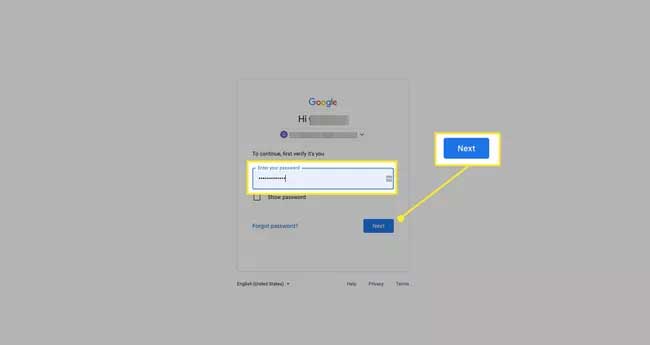
- Type your phone number, select Receive Text, and hit Next.
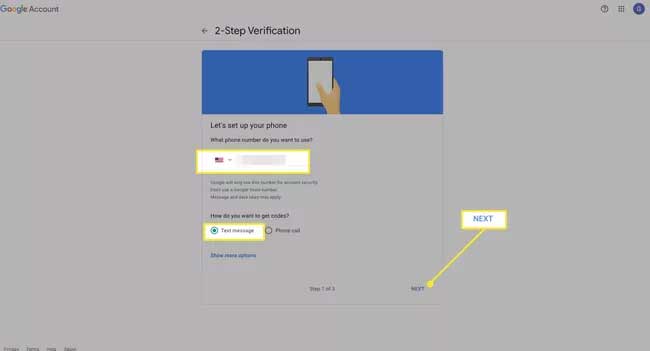
- You will receive a confirmation code on your phone number. Enter it to continue.
- Select Turn On, and you are all done.
It is a pretty easy way to keep your account secure. This way, hackers cannot access your info like your passwords.
That pretty much concludes our article. We have discussed how you can remove your Gmail account from your tablet and other safe alternatives for a quick recap. We have also seen how you can recover your account when locked out and conclude with the 2-Step verification. If you are still confused, you can always reach out to us
References:
- https://www.lifewire.com/secure-your-gmail-account-with-password-and-phone-authentication-1171958
- https://www.lifewire.com/remove-google-account-from-android-4151120
As an Amazon Associate I earn from qualifying purchases. Learn more.