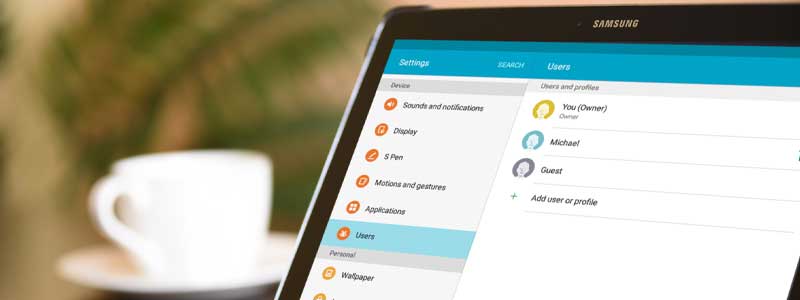Have you recently bought a used Samsung tablet, but it still belongs to the first owner?
Our Overall #1 Top Recommendation!
Affiliate links / Images from Amazon Product Advertising API
Yes, that can happen because not everyone deletes the complete data before selling their Samsung Tablet.
Usually, it’s not a big deal if you’re okay seeing someone else’s name instead of yours. But if you’re not, this can be frustrating.
If it’s relatable to you, then this article is a complete solution that you can use to change the owner of the Samsung Tablet.
But before we move towards changing ownership on Samsung Tablet, let’s understand what ownership means and why you should change it.
What does ownership mean on Samsung Tablet?

Ownership, in simple words, means that someone possesses something. In your case, it’s the Samsung Tablet that you’re using right now.
Why Should You Change the Ownership of Your Samsung Tablet?
As we have understood what ownership means, it’s time to get in-depth regarding why you should change it. There can be numerous reasons to do that, but the major is the one I mentioned above in this article.
However, these are the two reasons that may require you to change the ownership of your Samsung Tablet.
1– No Full Access to The Samsung Tablet You Own – Yes, when you buy a Samsung Tablet from someone, and that person forgets to remove his ownership, you’re not technically the owner of that tablet. You will have less access to the features of the tablet.
2- Risky to Have Your Personal Data – When you don’t change the ownership, it’s risky to put your data in the Samsung Tablet like your photos because there might be a chance that the Samsung Tablet is synced with the cloud of the previous owner’s account.
So, now we know why it’s essential to change the ownership of your Samsung Tablet. But you’re not a phone addict, and you don’t know how to do it.
Does it mean that you shouldn’t change the ownership? Of course not, as the upcoming section will guide you step-by-step to do it.
How Do I Change Owner from My Samsung Tablet?
Before changing owner in your Samsung Tablet, there are two things you need to make sure of.
- Was the Samsung Tablet yours, and do you want to add a new profile?
- Have you recently bought it from someone else and now want to change the first owner?
In the first case, you should not make a quick decision about changing the owner as you might delete every critical thing you had. It’s pretty safe to back up your data first to make sure you get them back when you need them.
If you don’t know how to back up your Samsung tablet
Follow the below steps.
- On your home screen, swipe up or down, depending on your Samsung Tablet model, to get access to the setting.
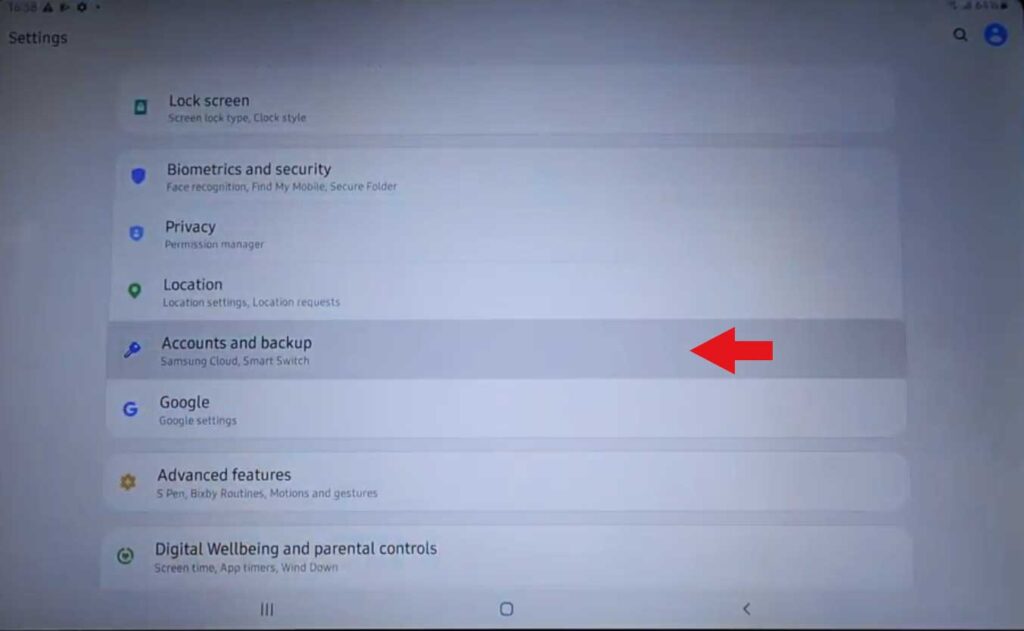
- Click on Backup Restore.
- You will see the option to Back up my data check if it’s switched off or on. If it’s turned off, tap on it once to turn it on.
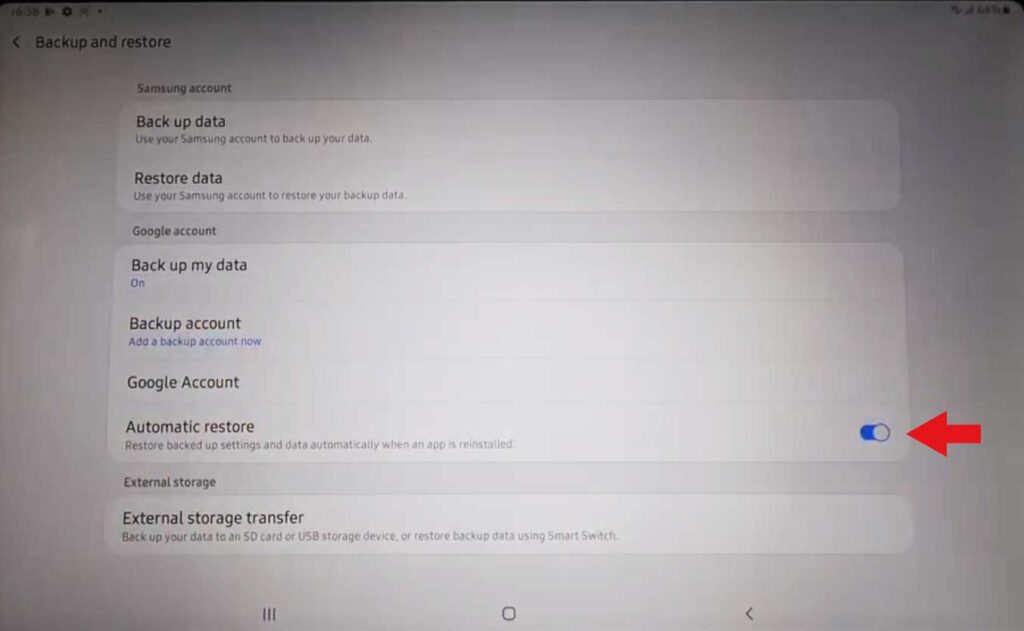
- You need to ensure that you have selected the correct Google account to backup.
In case you want to change the account listed in your Google Backup
Follow these steps:
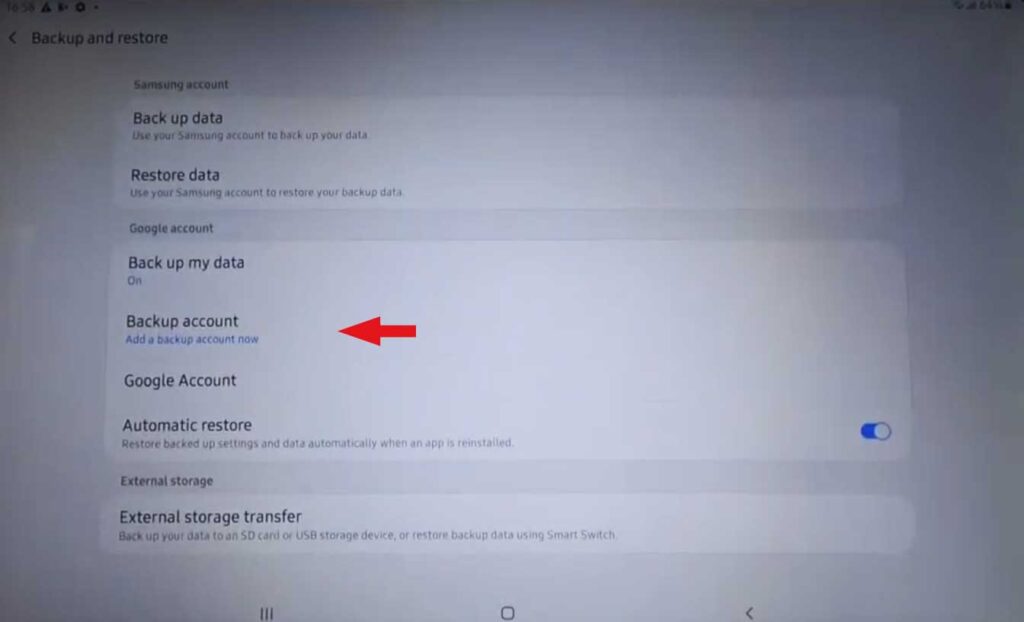
- Tap on Backup Account
- You will see the lists of different options added to your Samsung Tablet; choose your account.
- You will also see Automatic Restore; you can turn it on or off. It’s helpful to switch it on as you won’t have to worry about losing data. Your data will be installed automatically once you log in with your email, even on another account.
After following this process, you will have to clear the data in Google Play Services. It’s essential before selling your Samsung Tablet to someone else.
To do that, follow the steps below:
- In the settings of your Samsung Tablet, search for Apps & Notification. Tap on it and then on See all apps.
- You will have to scroll down and tap on Google Play Services.
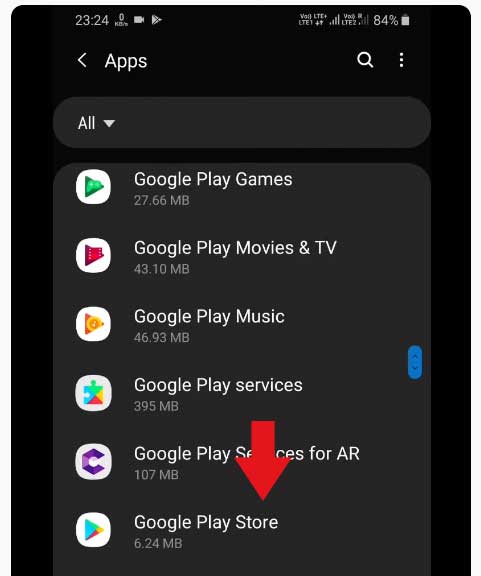
- Tap on Storage and then on Clear Cache.
- You will see the option to Manage Space. Tap on it and then on Clear all data.
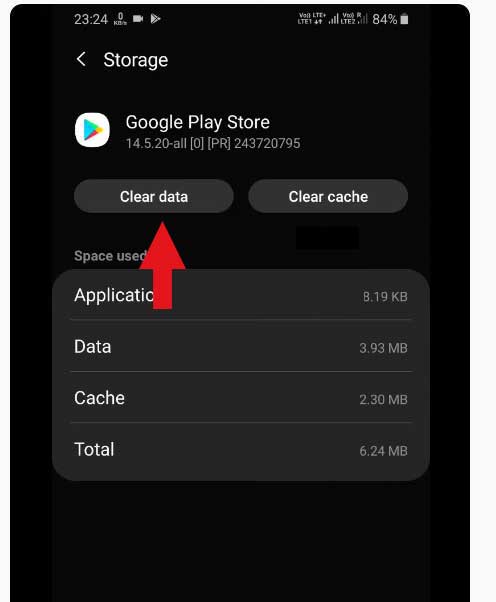
- After clearing the cache, tap on Clear Data.
If you have recently bought your Samsung Tablet from someone else, you don’t have to follow the above settings. Likely, the person who sold the Samsung Tablet to you has already dealt with the process.
Thus, to make sure you become the legitimate owner of your Samsung Tablet, there are only two ways to do that.
- A. Reset All Factory Settings (one of the easiest ways to change the owner).
- B. Delete the users from going into the settings.
Let’s get into the detail of both steps one by one.
A. To reset all factory settings, go to settings and follow the mentioned below steps:
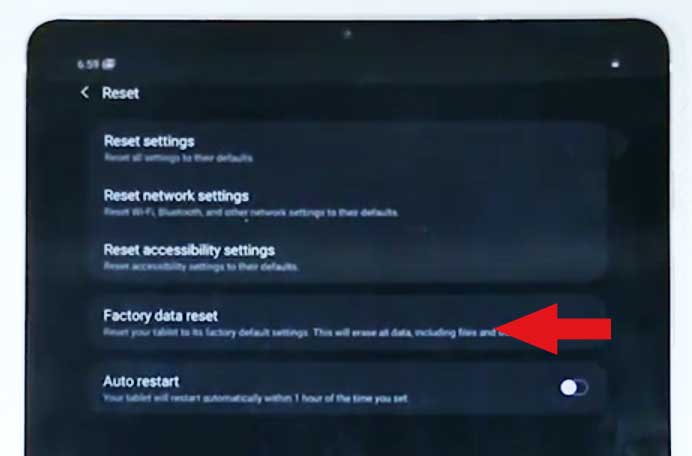
- Search for Factory Data Reset and then select it.
- You will see the Factory Data Reset option again; tap on it.
- You will get the time to review the information before you delete everything, be careful as you won’t get the data back again.
- Tap on Reset when you’re ready.
- If you have a lock screen on your Samsung Tablet, it will ask you to complete that step as well. Just provide your security information.
- Your Samsung Tablet may also ask you to provide the required passwords for any account associated with it; verify your passwords.
- Finally, tap Delete all.
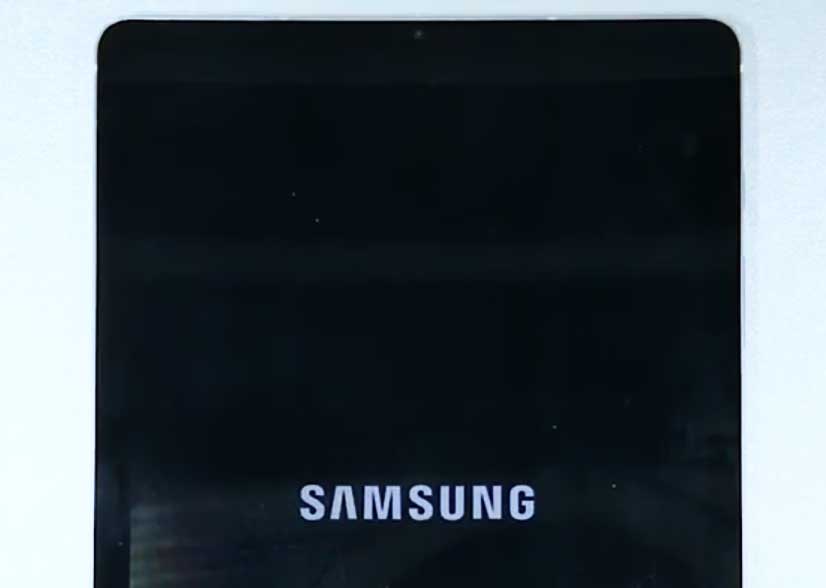
- As you tap, you will see the black screen on your Samsung Tablet; give it some time as it’s working in the backend to follow your command. It might take a few minutes to get the process done, but it will bring you back to the initial setup page once the tablet has been reset.
- Now, you will feel like you have just bought the Samsung Tablet, and you can get to add any information that relates to you. This way, your dream to be the legitimate owner of your Samsung Tablet is fulfilled.
B. You can also change the owner of your Samsung Tablet, but the original admin profile will stay the same (you can only delete it by resetting your Samsung Tablet). However, let’s assume you are the original admin, are you, and now you want to change the owner. The first step you will have to follow will be to remove the current owner on your Samsung Tablet.
To do that, follow these steps:
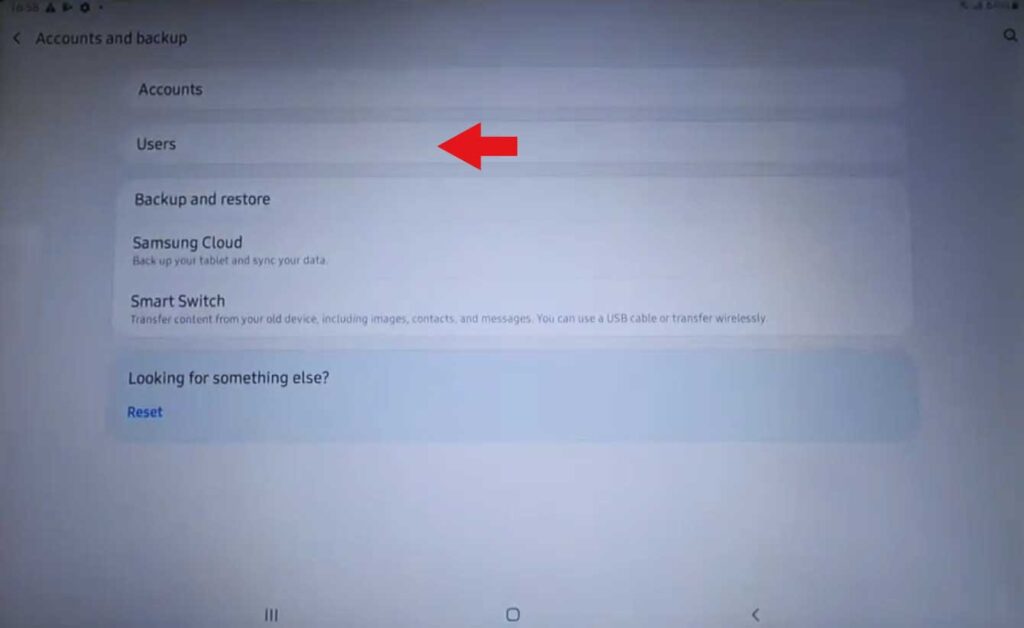
- Go to Settings.
- Tap on Accounts and Backup.
- Tap on Users. You will see the users list on the screen.
- Go to the user you want to delete, and click on delete.
- Tap Delete again.
To change the owner of the Samsung Tablet:
- Go to Settings.
- Tap on Accounts and Backup.
- Tap on Users. You will see the users list on the screen.
- Select the user you want to use.
Once you change the owner, you can now be the legitimate owner of your Samsung Tablet.
Final Conclusion:
These are the few ways you can change the owner of a Samsung tablet. If you feel we have missed something, let us know in the comment below.
References:
- https://www.samsung.com/us/support/answer/ANS00062842
- https://www.samsung.com/us/support/answer/ANS00083146
- https://alharamainexclusive.com/8582-how-do-i-remove-the-owner-from-my-samsung-tablet.html
As an Amazon Associate I earn from qualifying purchases. Learn more.