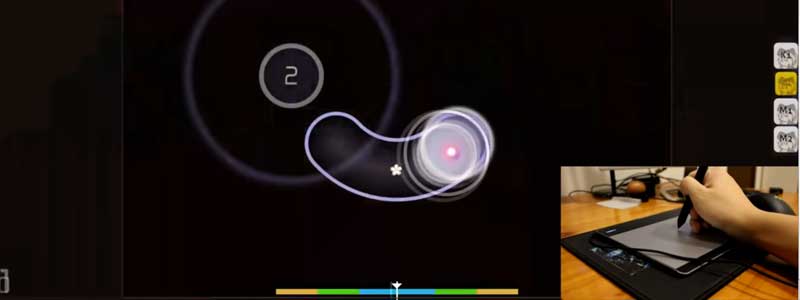OSU or osu! is a music-video game initially released for Windows OS in 2007. Eventually, it was released on different platforms such as macOS, Linux, and Android. It’s a free-to-play rhythm game with beatmaps and playable songs, which is heavily-community oriented. There are also four main game modes where you can increase or decrease the difficulty of each level.
Our Overall #1 Top Recommendation!
Affiliate links / Images from Amazon Product Advertising API
Its songs are about anime openings, which are great for Otakus and novices alike. This game relies on fast reflexes where you can use different playstyles, namely, through your mouse, mouse and keyboard, tablet and keyboard, or touch screen.
Although each playstyle has its pros and cons, what if you have a tablet that you want to use for gaming? In this guide, we’ll show you how to play osu! using your creative tablet. We will also include tips and tricks that you can use in your games.
Installing Drivers on Your Tablet and Computer

To set up osu! on your tablet, you’ll need to follow these steps:
- First off, you need to download osu! from their official website.
- Make sure that your tablet is supported by osu! by searching on the driver’s website. You can also download the latest version of the driver using the link.
- Next, is to uninstall any tablet drivers that it currently has before installing the custom tablet driver.
- Once that’s done, you will need to set up your computer’s drivers. Download and install the .NET 5.0 Runtime x64, then, download the latest driver executable. All mentioned software is available in the link on step two.
Setting Up Your Tablet and Display Settings
You can also customize the tablet settings when using it for osu! To fully set up your tablet, follow the steps below:
- Next, launch the driver application on your computer. It should be automatically linked to your tablet model. If it doesn’t show up, click on Tablet > Detect Tablet.
- In the interface, you’ll see the main settings of your Display and Tablet. If you have different monitors, you can also set your display by right-clicking on the display and selecting Set to display.
- You can customize your tablet settings by right-clicking on the Tablet area.
- To install custom filters, go to Filters > Open Plugin Manager. A window will show all your available filters that you can use with your tablet.
- Once you have picked a filter, click it, and select Install.
Setting Up the Game

Once you have your tablet set up, it is time to set up the game on your computer. When you first open osu! it will enter a log-in page. So, set up your account first to save your progress. It also allows you to be a part of the leaderboard, and your game stats will also be uploaded to your account.
Also, log in to the official website to download the songs. In offline mode, all made progress will not be saved.
Game Settings
To play the game to its full potential, you’ll need to customize the default game settings. Though you may know some of them already, I’ll explain them briefly along with the steps below:
- Frame Limiter- this will limit any screen lags while playing the game. Set to Unlimited (gameplay) to avoid all in-game lags.
- Show FPS counter – I would still prefer this to be shown though you may have a built-in fps counter. It will display all kinds of latency, including input latency—which shows how much time is spent by the computer to read the input from your tablet. A healthy input latency should be < 2 ms.
- Compatibility Mode- This will vary for different computers. Switch it off once you get more input lag on your games.
- Resolution- Set it to the maximum option that your monitor can support. This game is not as heavy as other high-end games. So, do not worry about any fps problems.
- Fullscreen Mode- Enable this to decrease input latency.
- Background Video- Along with the song is a background video to compliment your gaming experience. If you find it distracting, set it off. But, if you are playing casually, you can turn it on.
- Combo Bursts- Disable this setting as it is annoying when you play.
- Hit Lighting- Same with Combo Bursts, it can be distracting. So, it is best to turn it off.
- Shaders- This displays any special effects on your screen.
- Seasonal Backgrounds- Always set to On.
- Sensitivity- Set it according to your tablet sensitivity. The optimal setting is x3.25, but it can go lower or higher. Also, do not reach x4.00 as it may become buggy.
- OS TabletPC Support- Enable this once you have your tablet set up.
Those are all the settings that you need to look out for. Once you have them ready, you can now go straight to the game modes.
Game Modes
Osu! has four main game modes, namely: Osu! Standard, Osu! Catch, Osu! Taiko, and Osu! Mania. First, let’s talk about the most popular game mode of this game which is osu!:
- Osu! – This is the major game mode of osu! It is nothing but pure beat clicking action. The next game modes are also played by some users, but not as much as this one.
- Osu! catch – Also known as the CTB or Catch the Beat, it is a classic game mode where you control a guy handling a plate to catch all the falling fruits that fall according to the beat. The fruit size will vary along with the beat; the real challenge is to catch the small ones, which you might end up missing. Also, you can press the Shift key to increase the movement by two times.
- Osu! Taiko – This is a drum-style play where you need to hit the drums with their symbols once they come near. It will require a different playstyle compared to other game modes so check your controls first before playing.
- Osu! mania – It is a mode with a piano-play style. You will need to hit the key as accurately as possible and hold it depending on when it ends. You will have to set up four or more piano keys to play this mode.
Grades
osu! will rate your performance in a beatmap according to these grades:
- SS+ – only when you achieve 100% accuracy.
- S – 93% accuracy or higher.
- A – 88% or higher.
- B – 80%
- C – 75%
- D – less than 75%.
To know your grade for a beatmap, wait for it on the summary screen. Scroll down until you see if the scores are uploaded.
Final Thoughts
Osu! is a great game that can be played once you have a creative tablet. It will allow you to have a sense of the game in terms of keeping up with the beats and rhythm of the song. Playing with a tablet also gives you an option to use a pen instead of a mouse, which provides more accuracy.
You can customize most tablet settings—more importantly, the sensitivity. Also, look out for the input latency, as it may affect your in-game performance. Overall, once you follow the steps above, you can now play osu! using a display and your tablet.
References:
- https://osu.ppy.sh/community/forums/topics/192917?n=7
- https://10hotdeals.com/best-tablets-osu/
- https://www.reddit.com/r/osugame/comments/8pqw9d/complete_guide_for_osu/
- https://whiteboardanimationsoftwares.com/how-to-play-osu-with-tablet
As an Amazon Associate I earn from qualifying purchases. Learn more.